The Microsoft Office Button is located on the top left corner of the MS-Word window and it is a new user interface feature that replaced the traditional “File” menu. You can also find this button in MS-Outlook while creating a new message, task, contact, etc.
See the image:
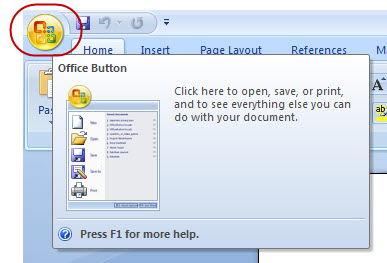
When you click this button, it offers a selective list of commands to perform different tasks which are New, Open, Save, Save As, Print, Prepare, Send, Publish and Close. These commands are thoroughly described below the following image.
See the image:
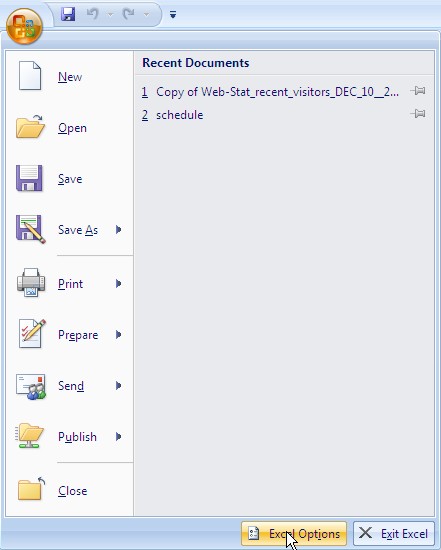
New: This command enables you create a new word file, i.e. Word document.
Open: This command allows you to open an existing word file on your computer.
Save: This command is mainly used to save a file after completing your work. You can also save these particular changes made to the currently open file.
Save As: This command helps you in saving a new file with a desired file name to a desired location on your computer’s hard drive.
Print: This command is generally used to print a hard copy of the currently open document in MS-word.
Prepare: This command allows you to prepare your document for distribution, i.e. you can view and edit your document properties and inspect the hidden metadata in the document.
Send: This command allows you share your document with other users, i.e. you can then share a document through e-mail or by posting to a blog.
Publish: This command allows you distribute your document to other people, i.e. you can create an online blog with the content of your document.
Close: This command is mainly used to close the currently open file in MS word.